We've got your back
Sterling Trader® Manager Guide
Sterling's user manuals are continuously updated digitally. Explore the step-by-step resources in the product user guides to sharpen your trading & risk management skills.
Sterling's user manuals are continuously updated digitally. Explore the step-by-step resources in the product user guides to sharpen your trading & risk management skills.
EDIT MENU - In the “Edit” menu you can copy all or selected data in the main menu window to clipboard. That data can then be pasted to another application, such as Excel.
VIEW MENU – Available options in the “View” menu depend on what you are permissioned for. Here is a rundown of the menu and a brief description of each link.
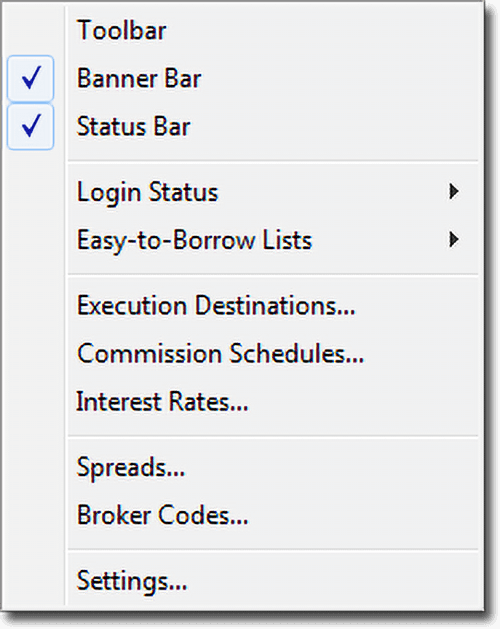
Toolbar - Toggles the icons bar for quick window opening.
Banner Bar - Toggles the snazzy Sterling Trader® Manager logo. But why would you hide it?
Status Bar - Toggles the status bar at the bottom of the window that shows connectivity indicators and total exposure.
Login Status - Under Login Status is "Maintenance" and "Reconcile All".
Maintenance - Will list all your users and their log in status, including what software version they are on, if they are logged in, and, if not, when they last logged in. In this case TRADER ABC is on version 5.3.4 and is currently logged in. By clicking the Logout button on the bottom right, TRADER ABC can be logged out of the platform.
Managing Traders and Risk
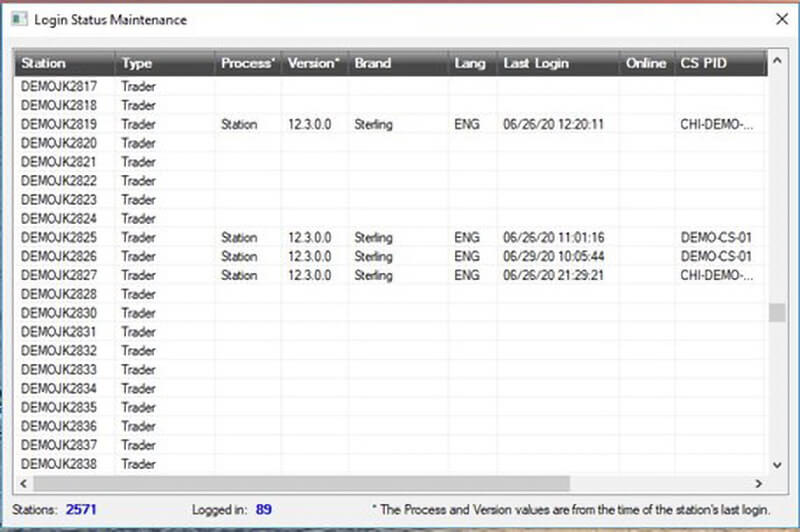
Reconcile All - A function for the Sterling back office and not something that should be used during the trading day.
Easy to Borrow Lists - Under Easy to Borrow lists is "Maintenance" and "Reload".
Maintenance - Maintenance allows you to update a list for a specific symbol. All accounts accessing the list will have access to the available share (whether more or less shares).
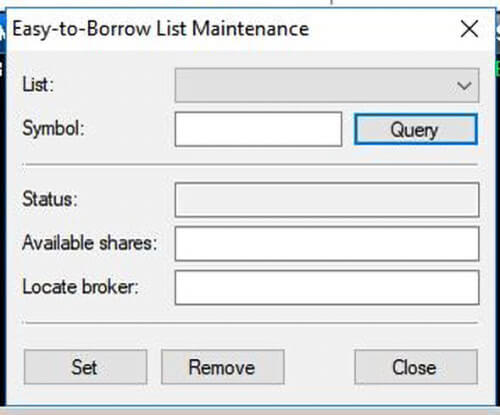
Reload - Allows you to select a current ETB list and reload it. Usually used if the client firm has replaced the current list with an update.
Execution Destinations – Lists all the routing options available to your firm. New destinations can be added by clicking the “Add” button. This is a Sterling back office function only.
Commission Schedules – Lists all commission schedules on file with a description of each one, including any group the rate is assigned to. You can add a new commission schedule by clicking the “Add” button in the Commission Schedules screen and selecting the desired rates. This is a Sterling back office function only.
Interest Rates – Shows the current interest rate. It is not a real-time function, so the data can be manually updated. Interacts with the options Greeks data.
Spreads – Create spreads to monitor the price difference between two stocks or option contracts. Please see the Sterling Trader® Pro user guide for this functionality.
Broker Codes - Lists current broker codes for the BM&F Bovespa Market.
Settings – Brings up the Global Order Entry settings. These settings are exactly the same as the settings in Sterling Trader® Pro, with two exceptions. Those exceptions are listed next. Please consult the Sterling Trader® Pro user guide for the remaining Global Order Entry settings.
Hot Keys do not function in Sterling Trader Manager, so that screen is grayed-out.