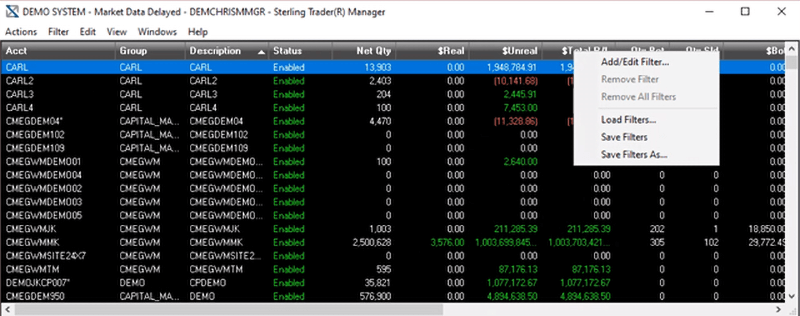We've got your back
Sterling Trader® Manager Guide
Sterling's user manuals are continuously updated digitally. Explore the step-by-step resources in the product user guides to sharpen your trading & risk management skills.
Sterling's user manuals are continuously updated digitally. Explore the step-by-step resources in the product user guides to sharpen your trading & risk management skills.
Filters are criteria you choose to select what data you will view within a window, in this case the Main Menu. You select filter criteria by column. For example, if you had more than one group, you could filter by the Group column to view one particular group only. Or you could filter by the $Total P/L column by filtering out all positive numbers, so you could see only the accounts currently with a negative P/L. However, you can’t create a new filter from this menu because the filters are created by column.
Therefore, you may find it more convenient to disregard the “Filter” menu in favor of right-clicking on a column heading, which will give you the same options of the “Filter” menu PLUS the ability to create a new filter based on that column. Here is the pop-up menu if you right click on a column heading.
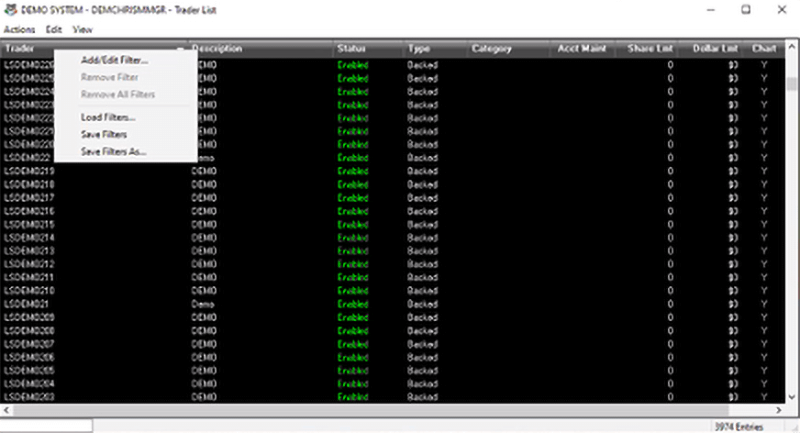
To create a filter:
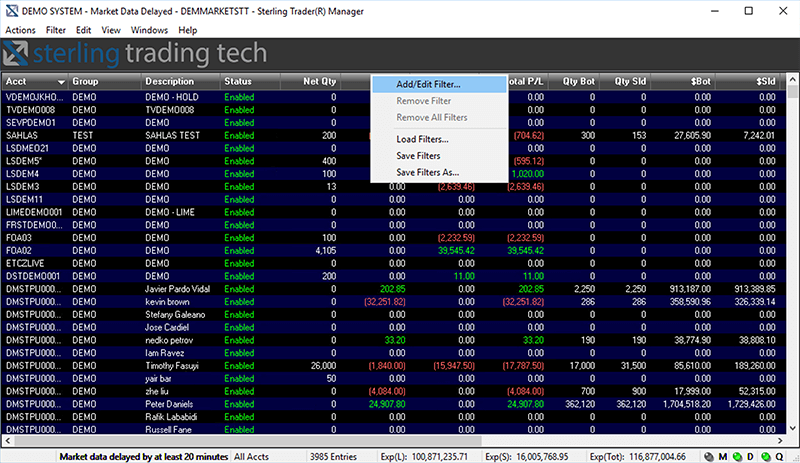
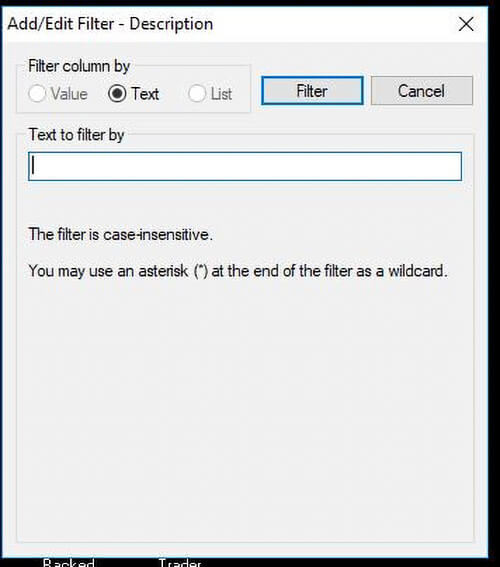
The accounts now showing are only the accounts with an unrealized P/L of less than or equal to -200 ($200.00 loss).