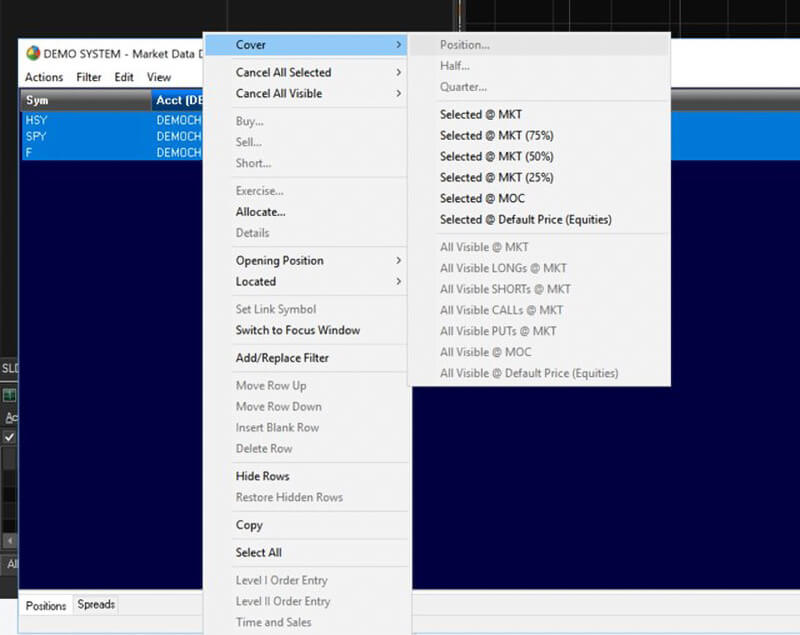We've got your back
Sterling Trader® Manager Guide
Sterling's user manuals are continuously updated digitally. Explore the step-by-step resources in the product user guides to sharpen your trading & risk management skills.
Sterling's user manuals are continuously updated digitally. Explore the step-by-step resources in the product user guides to sharpen your trading & risk management skills.
In the Main Menu window you will find the list of each individual account under your firm. There are over 40 columns of data to choose from for monitoring account status and risk. You can also disable traders from this window or re-enable previously disabled traders. Please note, values that are dependent on the market (such as Max Loss) will be affected by quotes on Sterling Trader® Manager.
The following are examples of effective ways to utilize the Manager platform during the trading day.

In the screenshot above you will see some basic data.
Additional columns can be added or current columns hidden by going to the View menu, selecting Settings, and selecting the General link under the Manager folder.
The status of each account can be quickly changed by right-clicking on an account and selecting “Account status”, then Enabled, Disabled, or Close/Cancel Only.
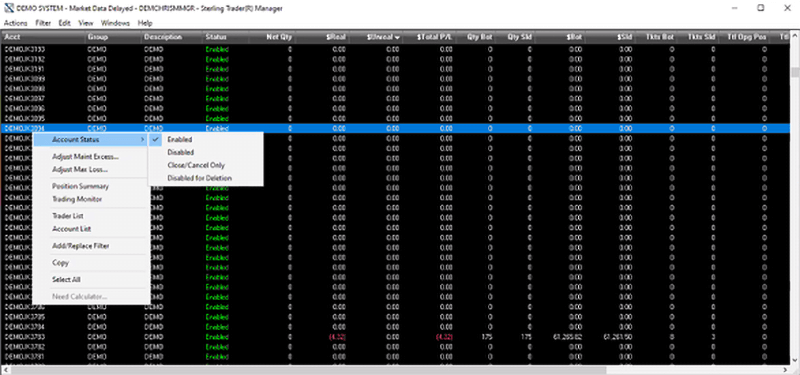
Other right-click features are:
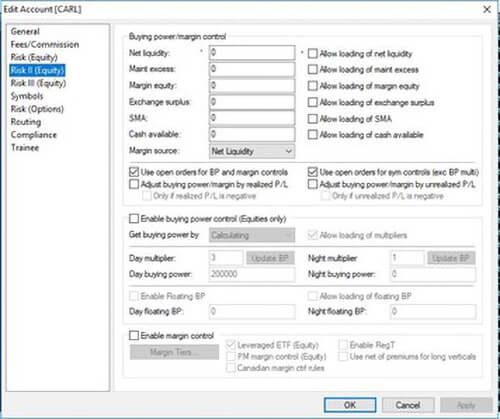
If an order would cause the account to exceed the 250K Net Liquidity, the trader will get a reject message (assuming the trader has set up the notifications for rejected orders). Keep in mind that in this example the Net Liq. Is 250K, but that number can be modified by the buying power controls.
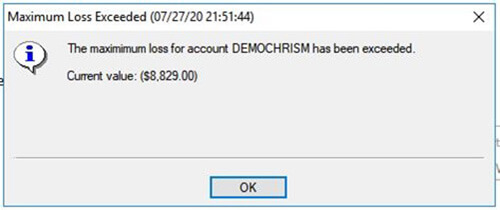
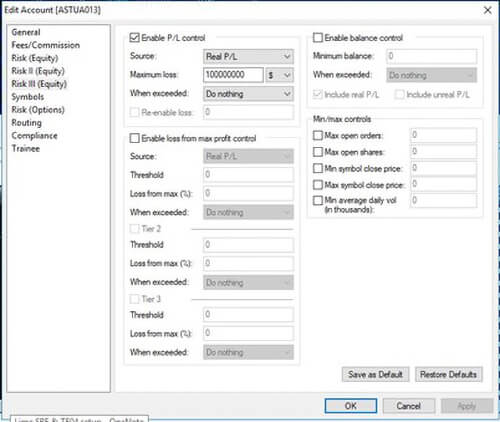
An account can be set to automatically switch to a status of Close and Cancel Only if Max Loss is exceeded.
These features enable managers to effectively monitor their accounts and make quick decisions by providing, in real-time, the margin, P/L, and exposure information necessary to make those decisions, and the tools to execute. Here is an example.
Manager A manages account JETEST6. The account is set up with margin capabilities based on Buying Power Control. The account balances are:
In the Sterling Trader® Manager main menu, the Manager has selected the following information:
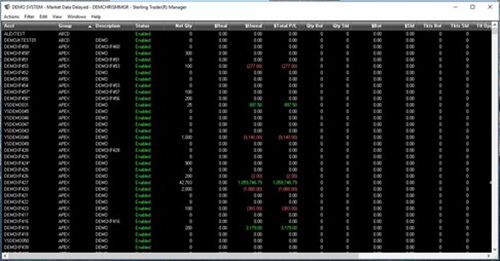
The Manager has enabled P/L Control in the Edit Account screen, but sees there is currently no Max Loss amount set. The Manager right clicks on the account, selects “Adjust Max Loss” and sets it to $1,500.00. Please note, unless Max Loss settings are enabled in the Account List, adjusting Max Loss in this window will have no effect on the account.
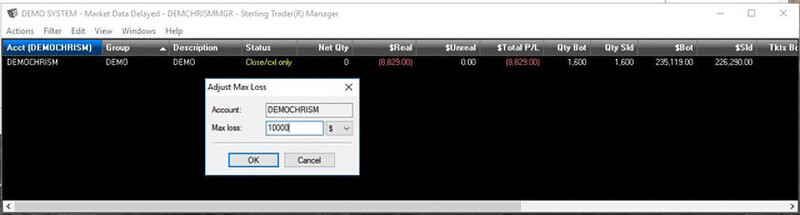
The trader proceeds to place several opening orders intraday, which can be seen in the Trading Monitor. These are all buys to open long stock positions for this example.
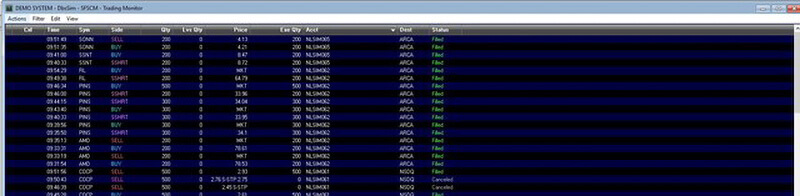
Sterling Trader® Manager is updated accordingly.
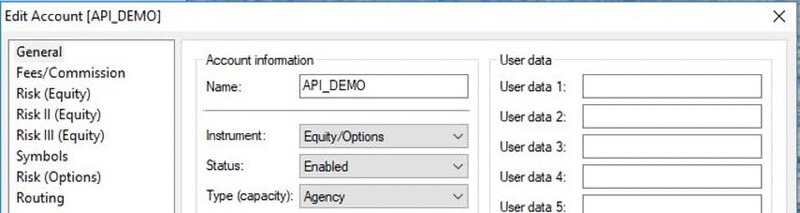
Let’s say the market goes against this trader. Sterling Trader® Manager reflects this in the Total P/L column (and the Realized and Unrealized P/L columns if selected). Total P/L has exceeded Max Loss, so the account switches to a status of Close, Cxl Only.

The trader receives the following notification:
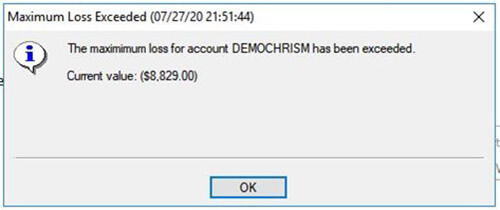
If a trader found themselves in a risk situation where positions needed to be covered immediately, regardless of the account status, a manager could double click on the account in Sterling Trader® Manager to bring up the Position Summary for that account and close out the positions if necessary, either one by one or using the right click menu to close them all.