We've got your back
Sterling Trader® Manager Guide
Sterling's user manuals are continuously updated digitally. Explore the step-by-step resources in the product user guides to sharpen your trading & risk management skills.
Sterling's user manuals are continuously updated digitally. Explore the step-by-step resources in the product user guides to sharpen your trading & risk management skills.
Traders are set up in the Trader List window. To access the Trader List window, either select Trader List from the “Windows” menu in the Main Menu or right click in the Main Menu and select Trader List.
The Trader List window lists all of the traders with your firm that are using either Sterling Trader® Pro, Sterling Trader® Elite, or Sterling Trader® Manager software.
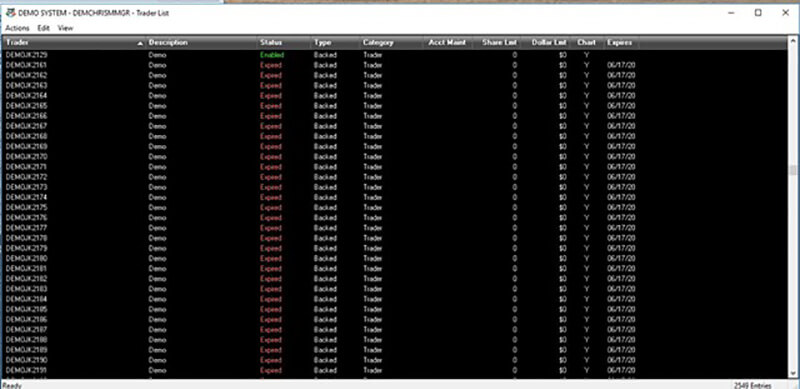
The Trader List available columns to display can be found in the “View” menu under Settings. The columns give a quick overview of each Trader’s attributes, including Trader ID, Share Limit, and Symbol Limit.
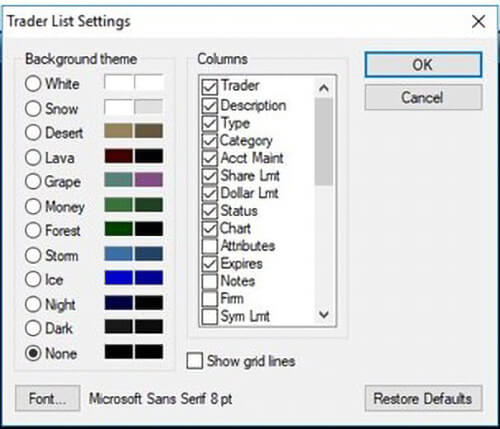
The attributes are applied at the trader level. There are additional entitlements and permissions at the account level, listed and viewed in the Account List.
Please note the column shown titled “Attributes”. This is a catch-all column showing what a trader is enabled for. This saves the need for a spread out Trader List with a separate column for each enabled attribute. To view a description of the attributes each letter refers to, go to the “View” menu and select Trader Attributes Legend (also found here). Once you are familiar with these letter codes, you will be able to easily check what a specific trader is enabled for. Of course, you can always right-click on a Trader name and select Edit Trader to double check permissions as well.