We've got your back
Sterling OMS Admin Console
Explore the step-by-step resources for the settings and custom configurations in the Sterling Order Management System.
Explore the step-by-step resources for the settings and custom configurations in the Sterling Order Management System.
To view a list of Account Summary information and detail information, including underlying orders, for each account:
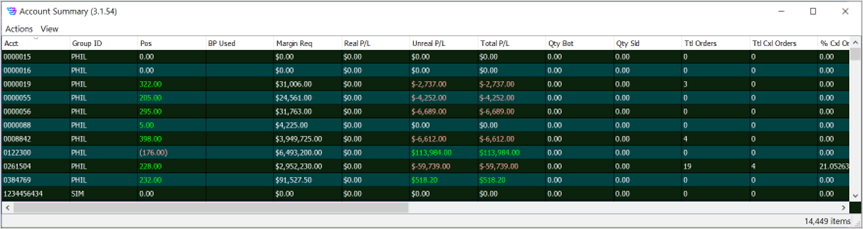
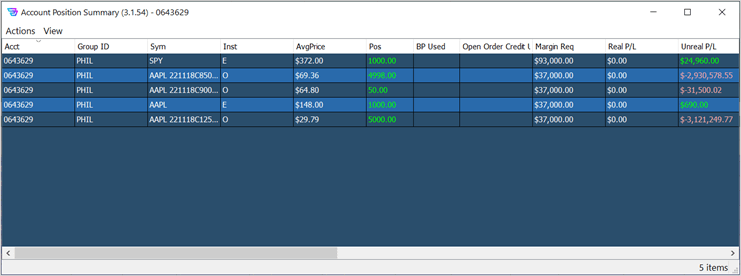
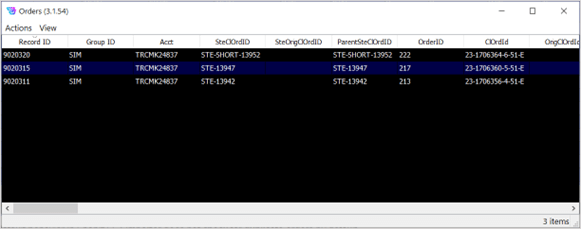
See section Orders below for a description of this Orders window.