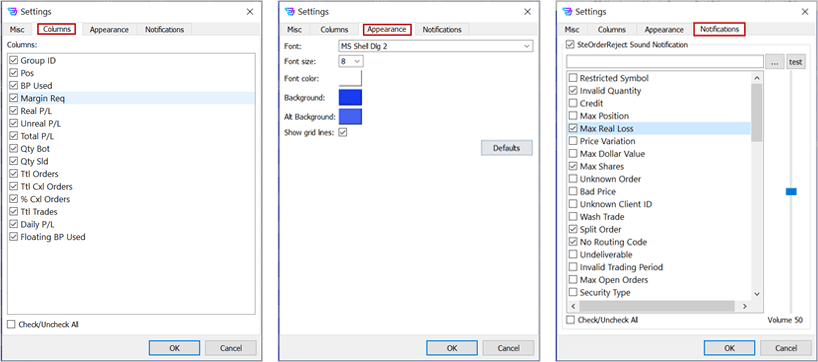We've got your back
Sterling OMS Admin Console
Explore the step-by-step resources for the settings and custom configurations in the Sterling Order Management System.
Explore the step-by-step resources for the settings and custom configurations in the Sterling Order Management System.
Each of the various display windows that are available on the OMS Admin Console desktop can be customized.
To do so, with any window type open, select View/Settings from the main menu as shown below. Initially the Misc tab for the selected window type is displayed.
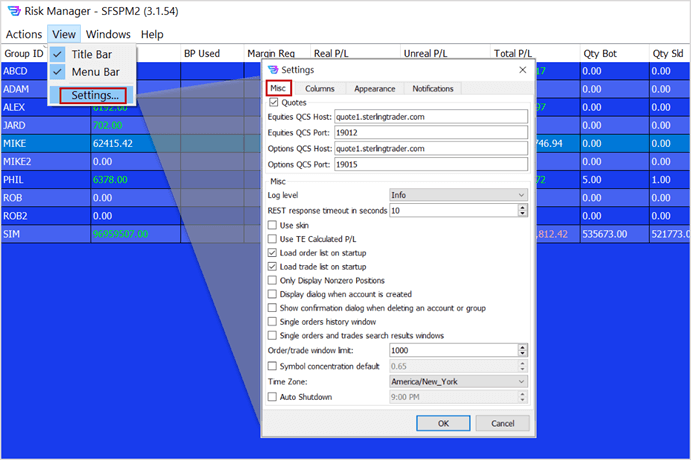
For example, the tabs in the Settings window for the OMS Admin Console are as follows: