We've got your back
Sterling OMS Admin Console
Explore the step-by-step resources for the settings and custom configurations in the Sterling Order Management System.
Explore the step-by-step resources for the settings and custom configurations in the Sterling Order Management System.
To begin working with the OMS Admin Console app the following items are required. All are normally provided by Sterling to new users in a Welcome email.
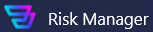 icon on the desktop or Windows Start display. The app launches.
icon on the desktop or Windows Start display. The app launches.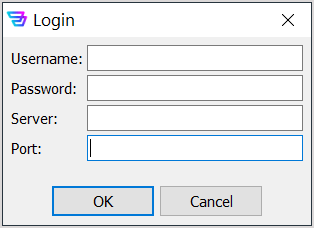
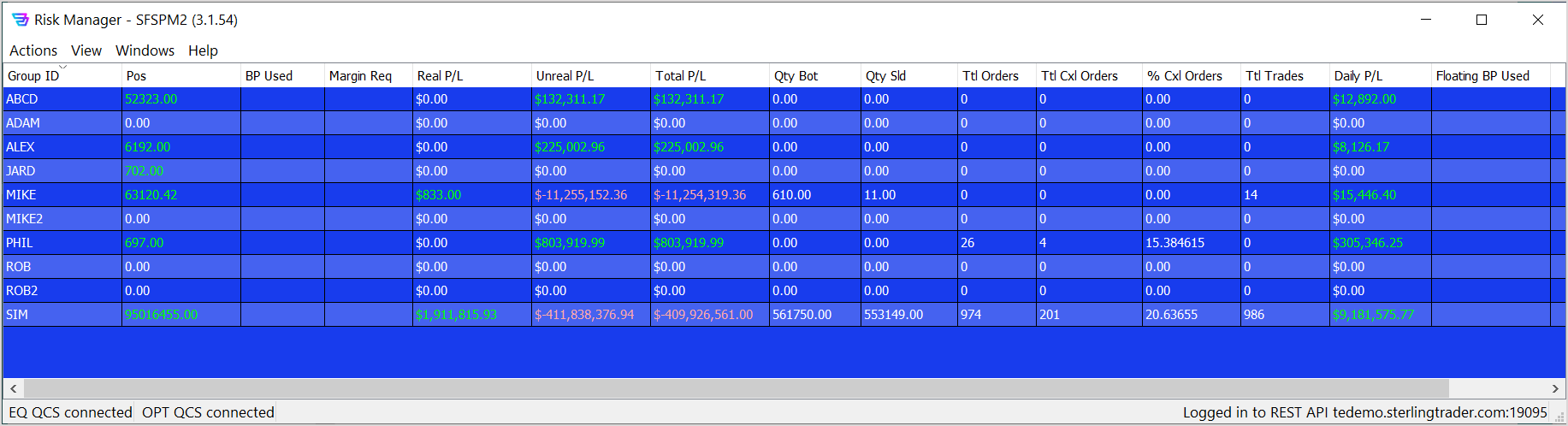 The OMS Admin Console window provides a concise overview of your groups, including such fundamentals as each group’s daily P/L, realized P/L, quantities bought/sold, etc.
The OMS Admin Console window provides a concise overview of your groups, including such fundamentals as each group’s daily P/L, realized P/L, quantities bought/sold, etc.