We've got your back
Sterling OMS Admin Console
Explore the step-by-step resources for the settings and custom configurations in the Sterling Order Management System.
Explore the step-by-step resources for the settings and custom configurations in the Sterling Order Management System.
The Level I Order Entry window is where orders can be manually entered, say, on behalf of a customer.
To submit a Level I order (station must have order entry enabled):
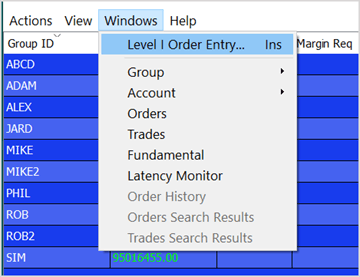
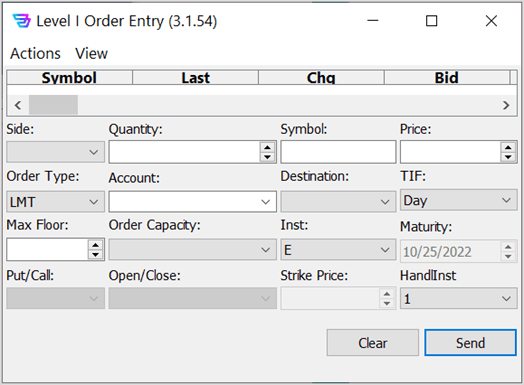
| Field Name | Description |
| Side | The side (buy, sell) of the order. |
| Quantity | The number of shares in the order. Fractional quantity can be entered as decimal (e.g. 0.5 shares). |
| Symbol | The product symbol of the order. |
| Price | The limit price of the order. |
| Order Type | The order type (LMT or MKT). |
| Account | The account submitting the order. Use the pull-down to select from a list of existing accounts. |
| Destination | The destination where the order will be routed for execution. Select from the dropdown. |
| TIF | Time in force (TIF) of the order. |
| Max Floor | The maximum share volume of the order that is permitted to be publicly displayed in a quote. |
| Order Capacity | The role played by the broker. |
| Inst | The instrument type. Values: E - Equities, O - Options |
| Maturity | The option contract’s maturity date. Field is enabled when O is selected above. |
| Put/Call | The option type for the order. Values: Put, Call |
| Open/Close | Designates if the order is opening or closing a position. Values: Open, Close |
| Strike Price | The option strike price, i.e., the price at which the underlying security can be bought/sold at maturity. |
| HandInst | Broker handling instructions. |