We've got your back
Sterling Web Trader® Guide
A complete web-based trading solution designed for both stand-alone use and to provide existing STT users access to the markets while they are away from their desktop application.
A complete web-based trading solution designed for both stand-alone use and to provide existing STT users access to the markets while they are away from their desktop application.
Click the Settings icon on upper right of the Charts widget window to define the look and operation of your chart, as shown below.
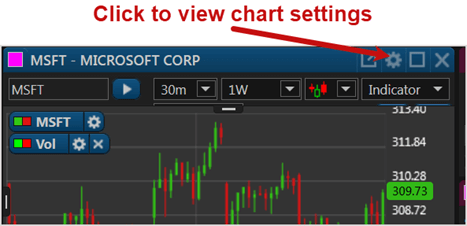
The chart Settings tabs (General and Appearance) which appear are shown below.
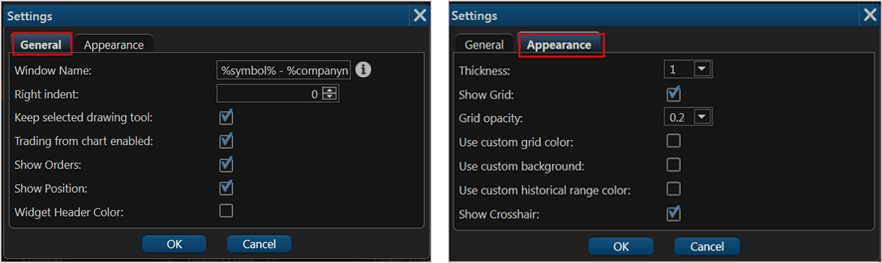
The charts settings include the following:
| Field Name | Description |
| General | |
| Window Name | The name that appears in the header of the Chart window. Note that several variables (prefix %) are supported in this field. Click on the information (i) icon to view them. |
| Right indent | Defines the blank indent spacing on the right side of the chart. |
| Keep selected drawing tool | |
| Trading from chart enabled | Enable/disable the hyperlinks on the chart that provide quick click-to-open Order window functions. |
| Show Orders | Enable/disable the display of orders on the chart. |
| Show Positions | Enable/disable the display of your current position on the chart. |
| Widget Header Color | Defines the color of the window header. |
| Appearance | |
| Thickness | Thickens/thins the horizontal grid lines. |
| Show Grid | Enables/disables the appearance of the horizontal grid lines on the chart. |
| Grid opacity | Strengthens/softens the tone of the horizontal grid lines. |
| Use custom grid color | Defines the color of the horizontal grid lines. |
| Use custom background | Defines the color used in the background of the chart. |
| Use custom historical range color | Defines the color used on the data range sub-chart at the bottom of the window. |
| Show Crosshair | Enables/disables the crosshair tool on the chart, which displays underlying data when positioned over the graph. |