We've got your back
Sterling Web Trader® Guide
A complete web-based trading solution designed for both stand-alone use and to provide existing STT users access to the markets while they are away from their desktop application.
A complete web-based trading solution designed for both stand-alone use and to provide existing STT users access to the markets while they are away from their desktop application.
Stock orders can be quickly submitted from the Security Info widget window, as described below.
To click-and-order a stock from a Security Info window:
Open a Security Info widget window (shown below), if it’s not already displayed. Here real-time market metrics for a selected symbol are displayed.
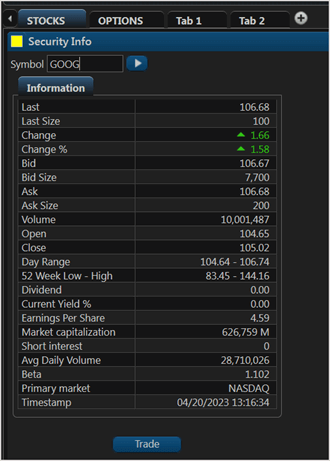
Click Trade to place an order for the displayed symbol. An Order Ticket window opens, similar to below.
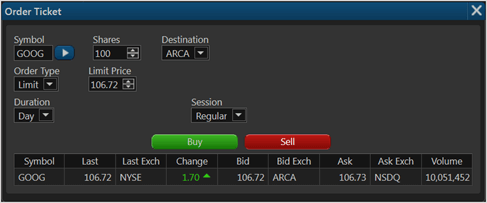
Note the that the order parameter fields are populated with the data from the Security Info window.
When the order instructions are set click Buy or Sell to trade accordingly. A verify and confirm window opens where you can review the order you are about to submit. Then click Trade to submit the order for processing.
Your new order appears in your Orders window, described in section Viewing Your Orders.