We've got your back
Sterling Trader® Pro Guide
Sterling's user manuals are continuously updated digitally. Explore the step-by-step resources in the product user guides to sharpen your trading & risk management skills.
Sterling's user manuals are continuously updated digitally. Explore the step-by-step resources in the product user guides to sharpen your trading & risk management skills.
The Sterling Trader Pro Settings window is used to control global settings within the platform and can be accessed from the main toolbar by clicking View > Settings.
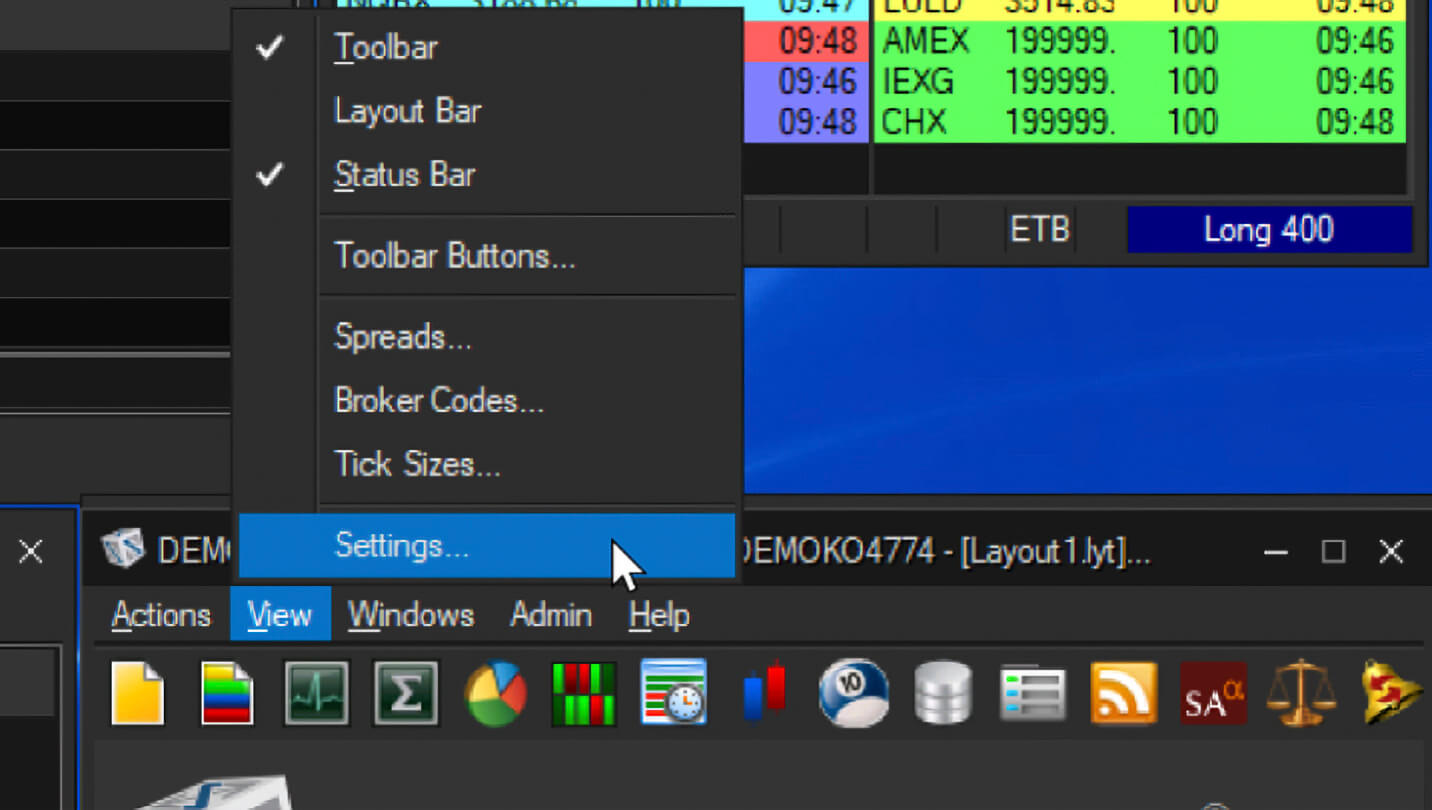
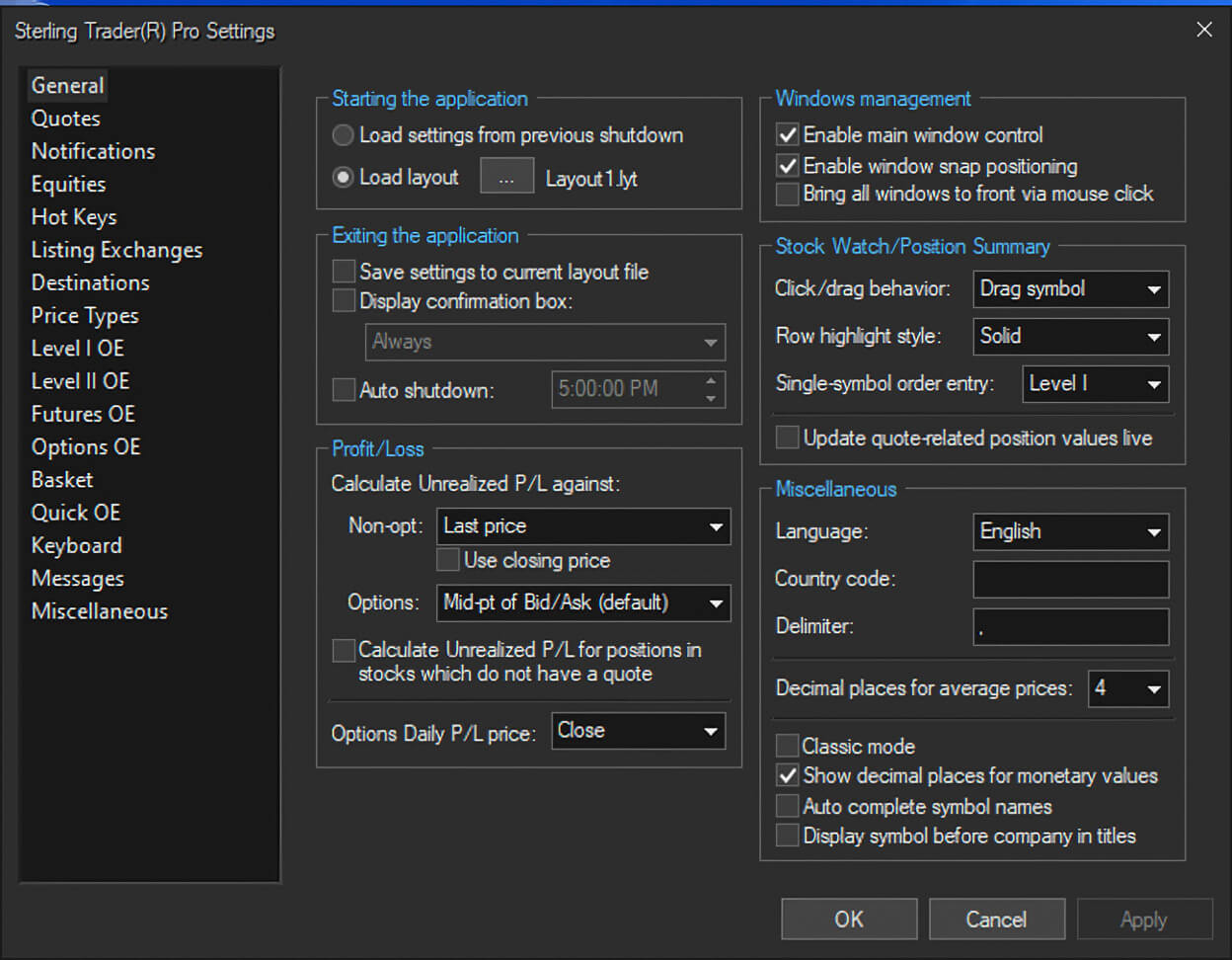
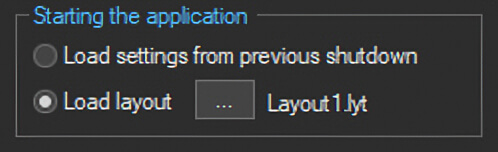
Load Settings from Previous Shutdown - Loads the layout at your last shutdown. If your system goes down unexpectedly, this setting will reload the layout as it was when you lost connection. It does not save the layout but reloads the previous settings.
Load Layout - Select a saved layout to automatically load upon logging in. Click the "..." button to choose the layout.
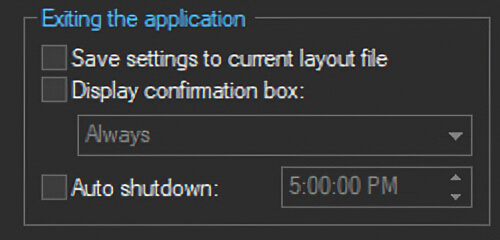
Save Settings to Current Layout File - Saves your layout when exiting the platform. A new layout file is not created, the current layout file is overwritten.
Display Confirmation Box - Display a confirmation box every time you exit or only to alert you to open orders, open positions, or both
Auto shutdown – Designate a time for the platform to automatically shut down each day
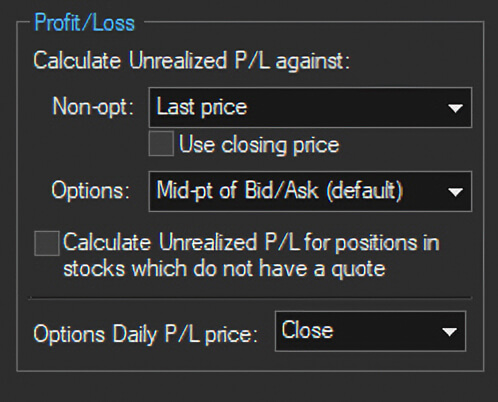
Calculate Unrealized P/L against - For Non-opt (Stocks), unrealized P/L can be calculated using the Last Price or current Bid/Ask Price. When selecting Last Price, you can use the previous day’s closing price. For Options, unrealized P/L can be calculated using either the current Bid (when long)/ Ask (when short) price or the Mid-point of the current Bid/Ask price.
Calculate Unrealized P/L for positions in stocks which do not have a quote
Options Daily P/L price – Select which price to use for calculating intraday P/L. Close (prior closing price) or Opening Pos (price traded when the position was opened).
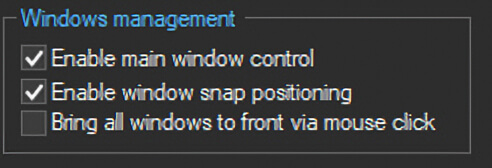
Enable main window control – Moving the main application window will also move all other windows. Holding the CTRL button down allows the main window to move independently.
Enable window snap positioning – Windows will be auto-positioned near other close windows when moving or resizing.
Bring all windows to front via mouse click – Clicking any window will bring all platform windows to the front.
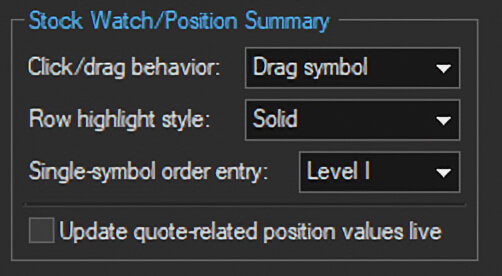
Click/drag Behavior - For left-click/drag behavior, choose to either drag the selected symbol into Level I, Level II or chart windows or to highlight the selected row.
Row Highlight Style - When highlighting a row, select to either fill in the entire row (Solid), or only highlight the border around the row (Border).
Single-Symbol Order Entry -
Update Quote-Related Position Values Live - P/L and other values will be recalculated with every new tick.
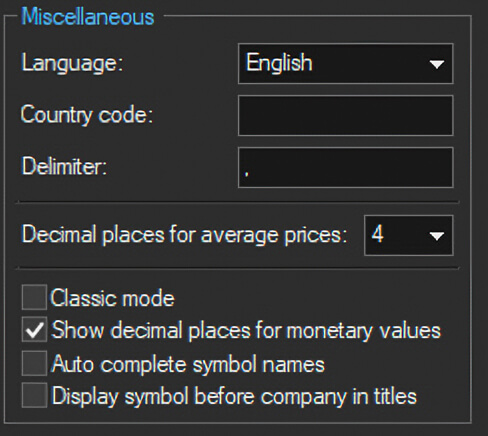
Language - Change the platform language. The change requires a restart of the program.
Country code - The extension entered for symbols that trade on a foreign exchange.
Delimiter - Specify the delimiter
Decimal Places for Average Prices – Select the number of decimal places to display in average price fields.
Classic mode – Switches the platform to or from the Classic mode color theme
Show decimal places for monetary values – Choose whether to display monetary values with or without decimals
Auto Complete Symbol Names - Automatically completes symbol names as you type
Display Symbol Before Company in Titles - Place the symbol before company name in the title bar of order entry windows