We've got your back
Sterling Trader® Pro Guide
Sterling's user manuals are continuously updated digitally. Explore the step-by-step resources in the product user guides to sharpen your trading & risk management skills.
Sterling's user manuals are continuously updated digitally. Explore the step-by-step resources in the product user guides to sharpen your trading & risk management skills.
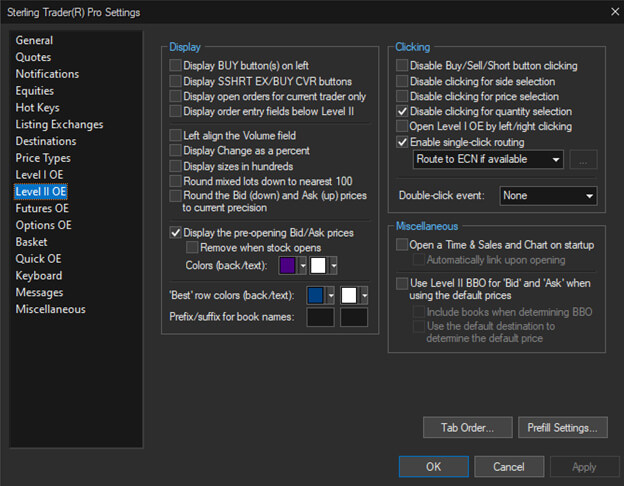
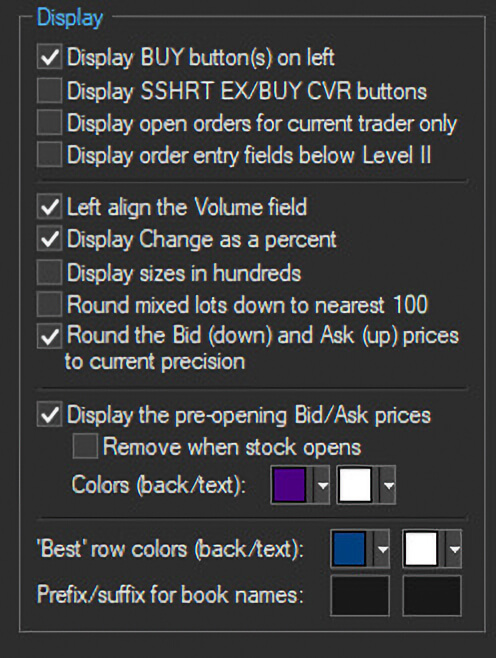
Display BUY button(s) on left – Places the BUY button to the left of the SELL button
Display SSHRT EX/BUY CVR buttons - Adds SSHRT EX/BUY CVR buttons to the Level II window
Display open orders for current trader only – Only orders for the currently selected trader will be displayed
Display order entry fields below Level II – Moves the order entry fields to the bottom of the Level II window
Left align the Volume field - Aligns the volume value on the left side of its cell
Display Change as a percent - Displays change on the day as a percent instead of a dollar value
Display Sizes in Hundreds - Bid/ask sizes will be displayed in round lots of 100. 100 will be displayed as 1, 200 will be displayed as 2, 300 will be displayed as 3.
Round mixed lots down to the nearest 100 – Quantities that are not in even lots of 100 will get rounded down to the nearest 100 lot
Round the Bid (down) and Ask (up) Prices to Current Precision – Rounds bid/ask prices up or down to the designated decimal precision
Display the pre-opening Bid/Ask prices - Display pre-open markets and elect to remove when the stock opens
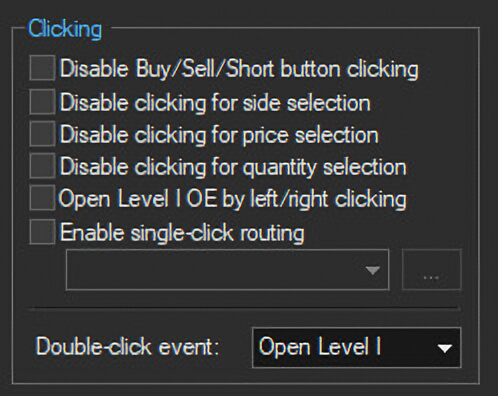
Disable Buy/Sell/Short button clicking – Disables clicking of Buy, Sell and Short buttons
Disable clicking for side selection - Clicking on the bid or ask side will not select the side of the order
Disable clicking for price selection - Clicking on a bid or ask price will not change the order price
Disable clicking for quantity selection - Clicking on a bid or ask quantity will not change the order quantity
Open Level I OE by left/right clicking - Elect to open a Level I OE window when clicking on the bid or ask
Enable single-click routing – Clicking on a row will change the order destination to the Maker in that row
Double-click event – Elect to open a Level I window when double clicking on the bid or ask
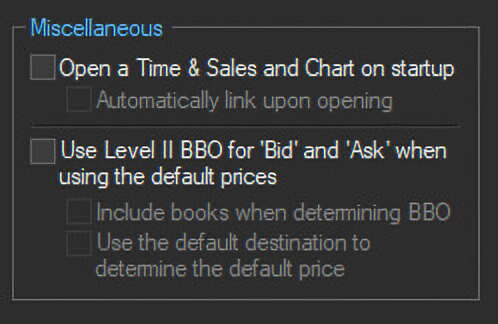
Open a Time & Sales and Chart on startup - A Time and Sales window and Chart will open automatically when a new Level II OE window is opened