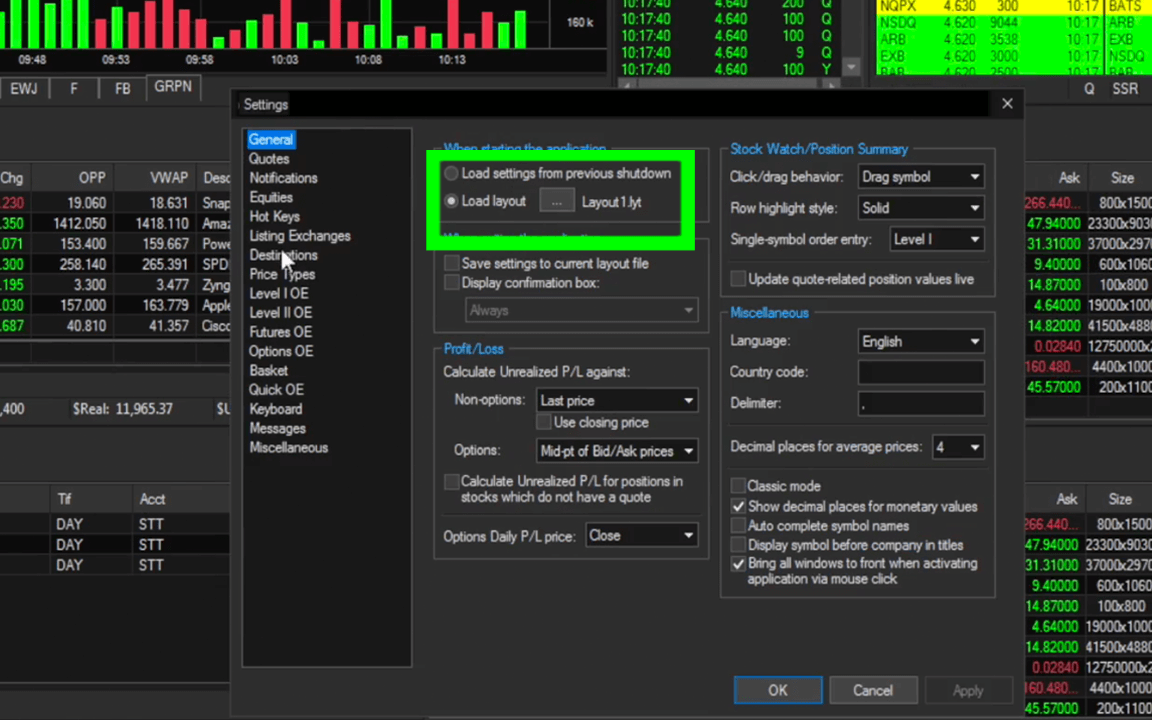We've got your back
Sterling Trader® Pro Guide
Sterling's user manuals are continuously updated digitally. Explore the step-by-step resources in the product user guides to sharpen your trading & risk management skills.
Sterling's user manuals are continuously updated digitally. Explore the step-by-step resources in the product user guides to sharpen your trading & risk management skills.
Upon starting the application, the default layout will load.
You can create and save multiple layouts in addition to selecting which layout you would like the platform to load when logging in.
MAIN TOOLBAR: ACTIONS > LOAD LAYOUT / SAVE LAYOUT AS / SAVE LAYOUT
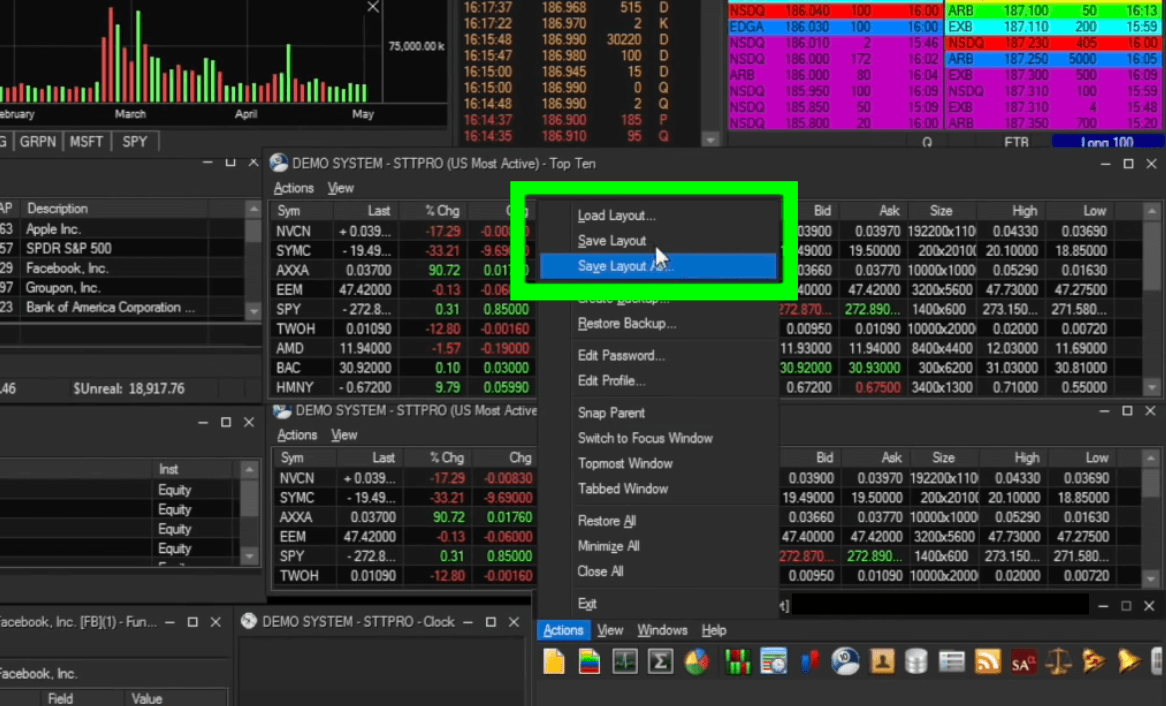
MAIN TOOLBAR: VIEW > SETTINGS > GENERAL
STARTING THE APPLICATION > LOAD LAYOUT