We've got your back
Sterling Trader® Pro Guide
Sterling's user manuals are continuously updated digitally. Explore the step-by-step resources in the product user guides to sharpen your trading & risk management skills.
Sterling's user manuals are continuously updated digitally. Explore the step-by-step resources in the product user guides to sharpen your trading & risk management skills.
There are several ways to initiate order entry from the Stock Watch window.
Set the "Double-Click Event" to open an order entry window. When opened, the order entry window will be populated with the double-clicked symbol.
From the right-click menu:
Buy – opens a new Level I window set to BUY and populated with the symbol clicked
Sell - opens a new Level I window set to SELL and populated with the symbol clicked
Short - opens a new Level I window set to SSHRT and populated with the symbol clicked
Level I Order Entry - opens a new Level I window with no order side designation and populated with the symbol clicked
Level II Order Entry - opens a new Level II window with no order side designation and populated with the symbol clicked
Cover – submits a market order to close an existing position based on the selected Cover menu item. Highlighting multiple symbols allows for the Cover function to be applied to the group selected.
**Note that clicking an item in the Cover menu will submit a market order to the market. There will be no separate order entry window or confirmation window.**
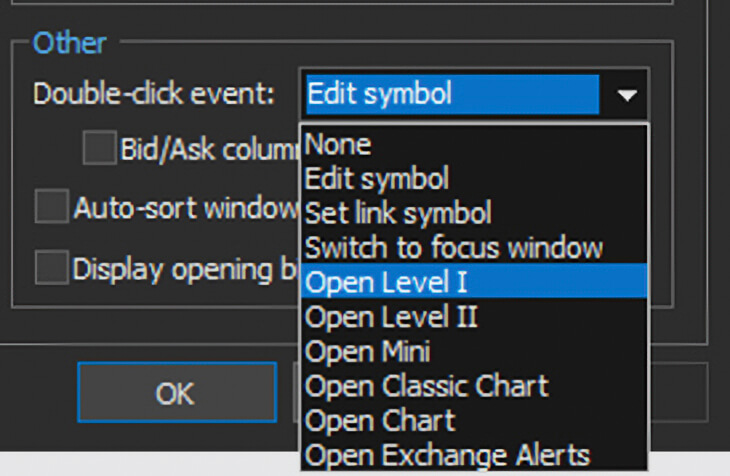
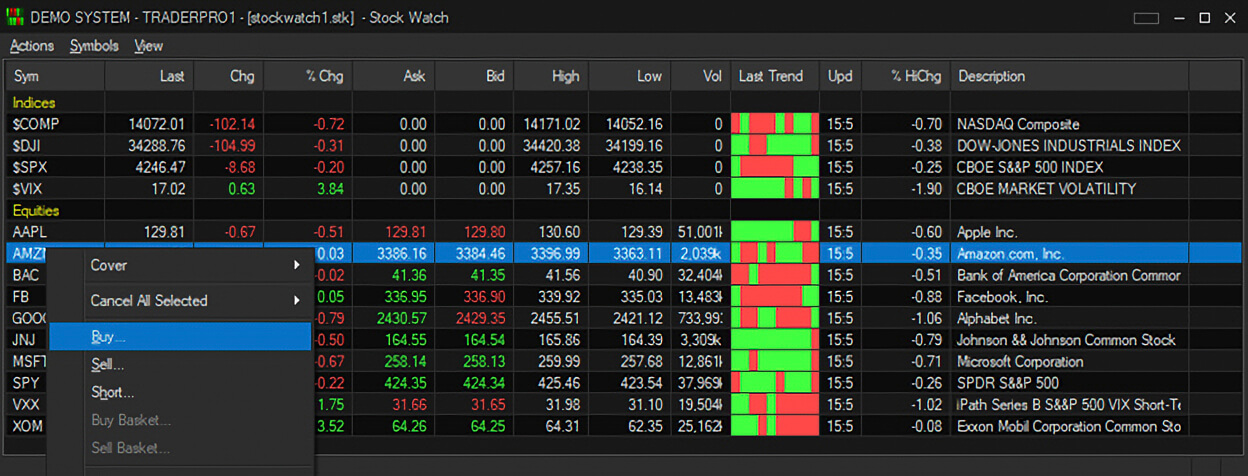
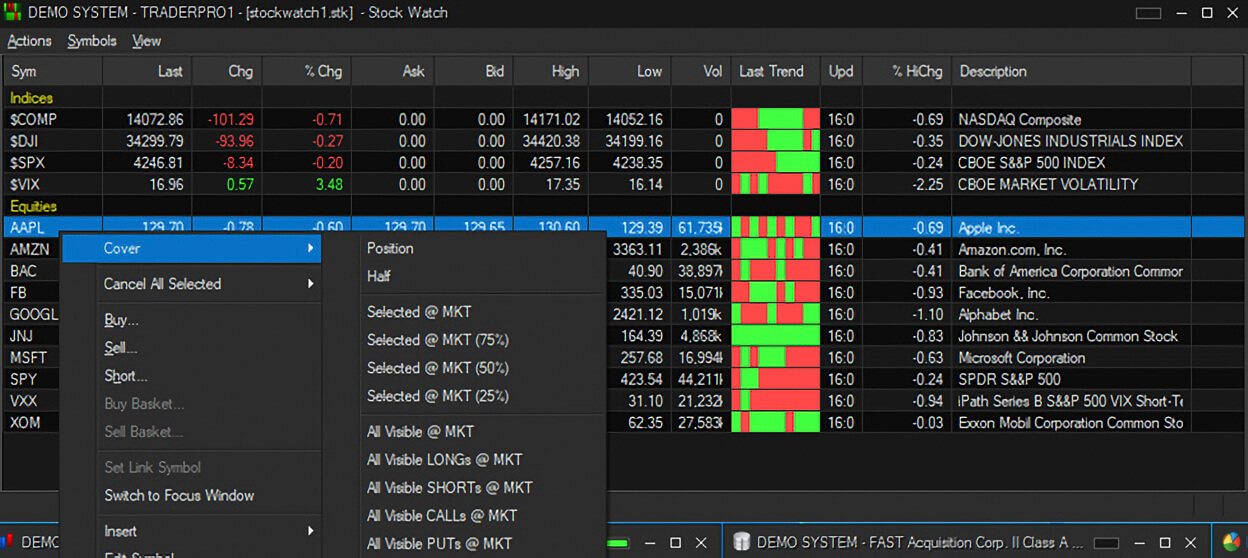
Baskets can be created directly from the Stock Watch window by highlighting multiple symbols, right clicking and selecting either ‘Buy Basket’ or ‘Sell Basket’.
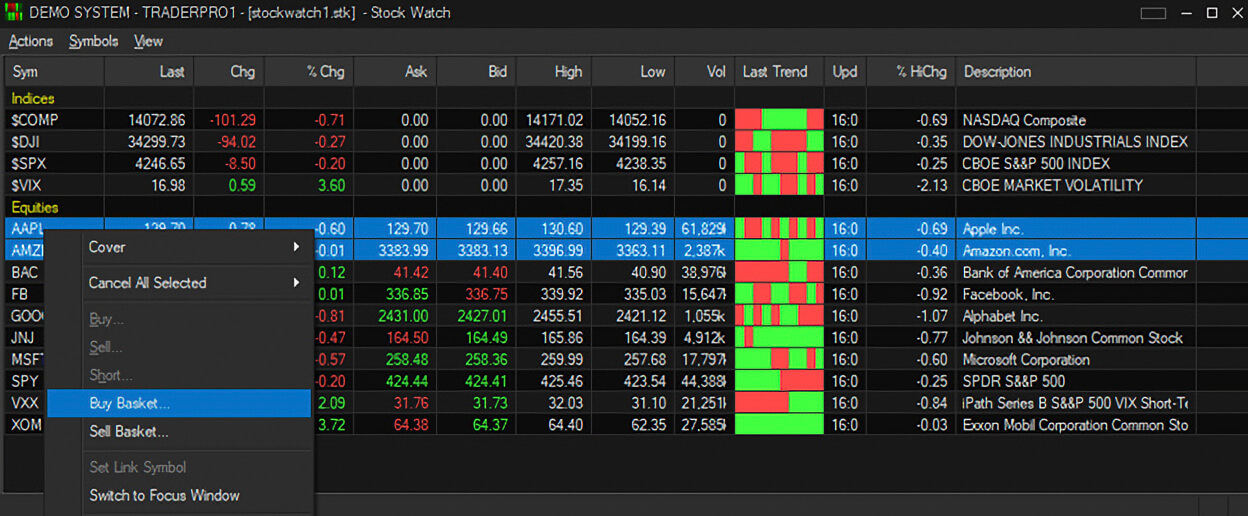
After clicking the ‘Buy/Sell Basket’ menu item, a ‘New Basket’ window will populate with the highlighted symbols.
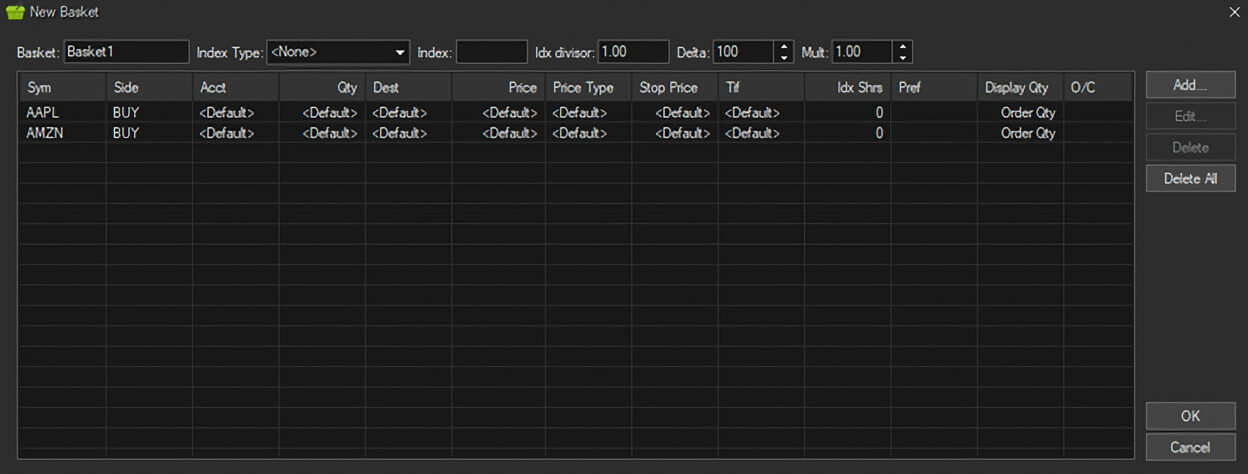
Modify the basket as needed and click OK to add to the Basket window. CLICK HERE to view the Basket Trading section for details on managing basket orders.