We've got your back
Sterling Trader® Pro Guide
Sterling's user manuals are continuously updated digitally. Explore the step-by-step resources in the product user guides to sharpen your trading & risk management skills.
Sterling's user manuals are continuously updated digitally. Explore the step-by-step resources in the product user guides to sharpen your trading & risk management skills.
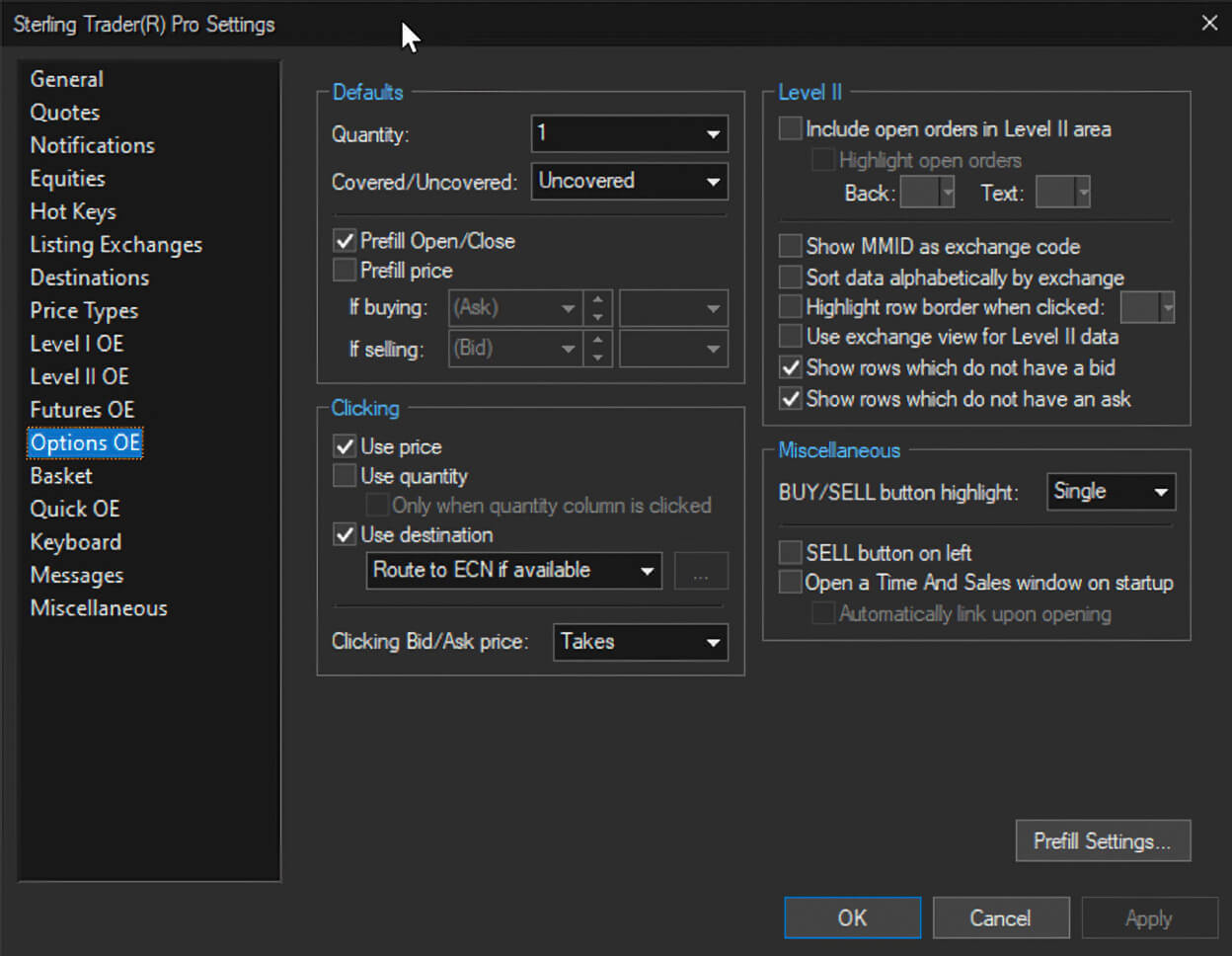
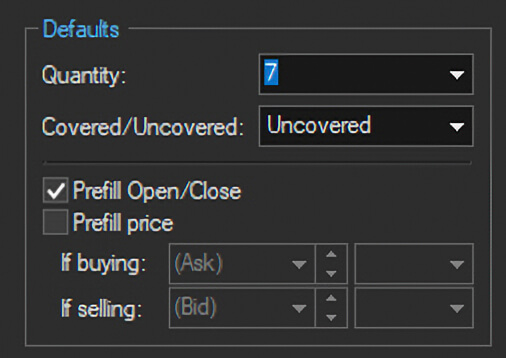
Quantity - Set the default quantity or elect to use the current position
Covered/Uncovered - Marks the option trade as covered or uncovered
Prefill Open/Close - Prefills the open/close field based on the current position
Prefill price – Designate the price to use if buying or selling
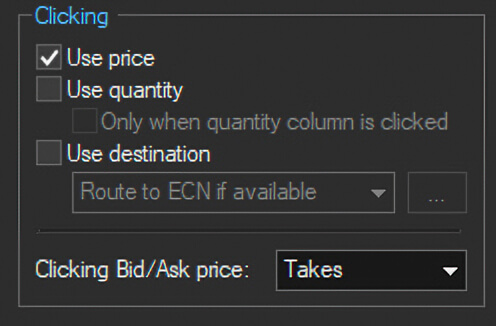
Use price – The order will populate with the price of the row clicked
Use quantity – The order will populate with the quantity of the row clicked
Use destination – The destination in the clicked row will be used
Clicking Bid/Ask Price – Select either Takes or Joins. If Joins is selected, clicking on the Bid price will highlight the BUY button, clicking on the Ask will highlight the SELL button. If Takes is selected, clicking on the Bid price will highlight the SELL button, clicking on the Ask will highlight the BUY button
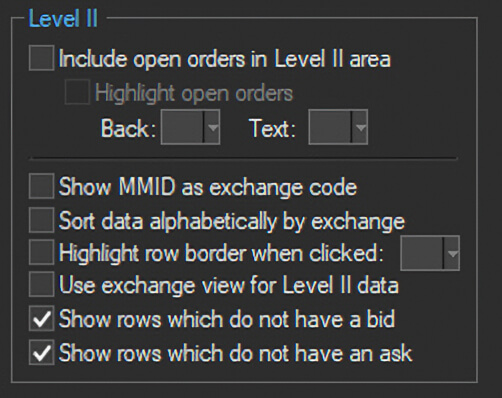
Include open orders in Level II area - Displays open orders in the Level II bid/ask columns
Show MMID as exchange code - Displays market maker ID as exchange code
Sort data alphabetically by exchange - Displays BBO for each exchange listed alphabetically
Highlight row border when clicked – Adds a border around a clicked row
Use exchange view for Level II data - Displays BBO by exchange
Show rows which do not have a bid
Show rows which do now have an ask
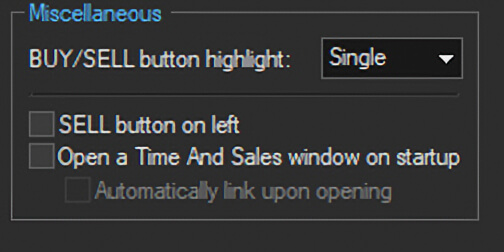
BUY/SELL button highlight – Highlight one, both or neither BUY and SELL button
SELL button on left – Places the SELL button to the left of the BUY button
Open a Time And Sales window on startup - A Time and Sales window and Chart will open automatically when a new Options OE window is opened